How-To Guide: Setting Up A Member Home Page
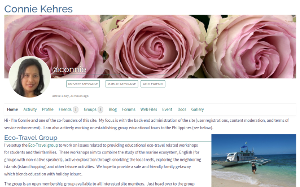 Have you ever wanted to have your own web pages where you can create whatever content you like and publish to the world? With your Teachers Network membership you can do just this (see the Acceptable Content section below for the very few exceptions). Your homepage can be seen across the Internet at the address https://teachers-network.com/members/your-account-name where your actual account name is substituted for your-account-name. Using the blogging system you can create as many sub-pages as you like and link them together to form your complete web presence.
Have you ever wanted to have your own web pages where you can create whatever content you like and publish to the world? With your Teachers Network membership you can do just this (see the Acceptable Content section below for the very few exceptions). Your homepage can be seen across the Internet at the address https://teachers-network.com/members/your-account-name where your actual account name is substituted for your-account-name. Using the blogging system you can create as many sub-pages as you like and link them together to form your complete web presence.
What Kind Of Sites Can I Build?
The only limit is your imagination. What kind of information do you want to tell others about? What kind of information might be helpful for you to keep track of? Some people like to tell about their work or special interests. Are you looking to expand your career opportunities. If so, then a place to publish your resume and work history (or other relevant information) can be built. Others may like to tell about how they play, vacation, or their family life. Some like to simply publish links to other content that they or their followers like to frequently access. You can also use the home page (or sub-pages) to organize and publish links to activity on this site, in a manner that works for you. You can build any or all of these – whatever works best for you!
What Is A Home Page?
A homepage is typically the start-up or default page that is loaded when you visit a website (for instance: http://www.example.com – the root or top page). All websites have a homepage that is basically just the web domain name. This page serves as the default entry point for visitors and normally contains an introduction to the site and easy to use navigation to get more detailed information as the user requires.
On membership sites, such as Teachers Network, there are often additional standard entry points, sometimes also referred to as homepages that point to the default page for members or significant sub-systems within the site. The Teachers Network member homepage is such a link. All Teachers Network members homepages have the following form for their address: https://teachers-network.com/members/user-name, where user-name is the actual member name. This web address or URL can be published and used by the member to let others know how to get to their content. The address space under this standard URL is fully managed by the member.
Building Your Home Page
When you first get your Teachers Network account, no profile or personal data exists for your account. When you login, or when you click on the “Home” link in the member block you will be taken to your home page. If nothing has been setup, you will see a block similar to:

This is normal and to be expected. Once you build your new home page and link it into your profile, this message will go away and be replaced by your content.
To create a new home page you need to create a new blog post in your member area. For more detailed information on the blogging system, see the Hot-To guide Using The Blogging System. If you are on your home page area, click on the Blog link in the horizontal links just below the header. You can also click on the Blog link in the member block in the right panel (bottom panel if using a small mobile device). This will take you into the member blogging system. If this is your first time using it, you should see a message like You haven’t posted anything yet and then a link to New Post. If you have existing blogs, they will appear here and a link to New Post will be in the lower horizontal link bar under the header. Click on New Post to create a new blog entry. You should see a screen similar to:
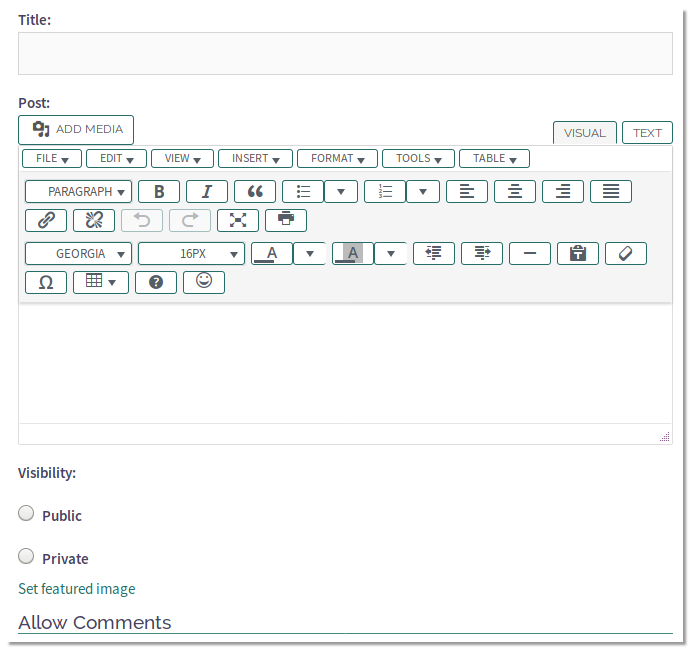
This is the standard site editor. For more information on how to use the editor see the How-To guide Using The Site Editor. You can create your new page here. The look and feel is similar to many popular word processing systems so should be mostly intuitive. For a more in-depth description of what you can do with this powerful editor, see the How-To guide referenced above. For our purposes here you will need to first set a unique title for your page. This page title is displayed in your blog listings, however not when the page is used as your home page. Enter a title (cannot be empty) that makes sense to you. After creating some content you will need to set the visibility. If you want others to see your page you will need to set the visibility to Public. Finally at the bottom of the form it asks if you want to allow comments or not. If you want other uses to be able to comment and leave you messages about your page click on the Yes checkbox.
When you are done entering all the information simply click on Post and your new blog page will be created. If you need to go back and correct mistakes or add content, don’t worry – you can do this at anytime.
Linking Your New Page and Profile
When you create a new blog page and save it, the system uses the title you gave to construct a unique internal name it then uses as part of the web address. After you save you page, go back into the blogging system and click on the title of your new page. If you look in the address bar of your new content, you sill see something similar to:
https://teachers-network.com/members/your-id/blog/my-posts/your-new-page-name/
You need to keep track of your-new-page-name as this string (without the leading or trailing slashes) will be needed later.
To tell the system to use your new blog page as your home page content, you will need to record the system page name in your member profile. To do this, go to your home page area (click on Home or your member avatar in the member block). When your member area is displayed, you should see a link to Profile in the horizontal link bar under the header. Click on this to be able to view and modify your profile information. A secondary horizontal set of links will appear allowing you to either View, Edit, Change Profile Photo or Change Cover Image. Click on the Edit link. This will place you in the Profile Editor. For more information on the different fields and information present here see the How-To guide User Account Settings. Click on the Personal link under the Edit Profile heading. Look for a block similar to the following:
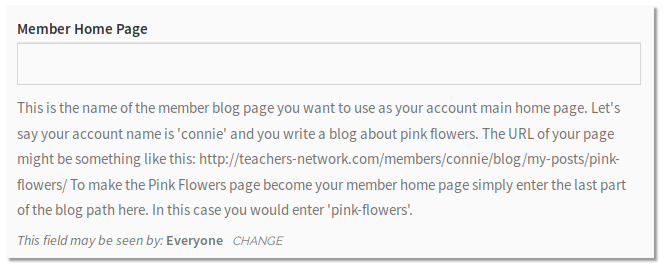
This is where you enter the system generated page name. Be sure NOT to include any trailing or leading slash characters. All that is needed is the page name component of the address. It is important that you do not enter the entire web address. The system will only allow you to associate your own blog posts with your home page, and will not recognize the entire URL. When you have entered your blog page name here go to the bottom of the page and click on Save Changes. At this point the system knows to provide the content from your blog page whenever your member home page is displayed.
Updating Your Pages
You can update, add and modify content to your homepage anytime. If you have another blog page you would like to use instead you can point the system to that content instead. To update existing content, go into the blogging system, select the document by clicking on the title, and then when the blog page comes up, click on the Edit link at the bottom of the page. This will bring you back into the system editor where you can make whatever changes you need. When you save the document, the changes will be visible on the web.
To replace your current home page with another of your blog posts, simply go into the Profile Editor as described above, enter the new system generated page name, and save. The new page will then be used as the source for your home page content.
Acceptable Content
Teachers-Network is designed to be a family friendly and no harassment environment. Member contributed content needs to take this into consideration. With this in mind most content should be just fine. Examples of unacceptable content include, but are not limited to, adult / sexual images or discussions, criminal activity, spamming (actively selling goods or services), hate, harassment, or intimidation of other members, and the deliberate posting of factually inaccurate information as if it were true (fake news). For a more detailed description of what is and is not acceptable, please refer to the Teachers Network Terms of Service.
A Note On Product / Services Promotion
If you are involved with the selling of other products or services (related to education) it is fine to include a short description of this on your home page and blogs, together with links to your company pages. What is not acceptable however would be to use the Teachers Network site as your corporate web presence or as a platform for the distribution of your company’s downloadable material. This needs to be handled by your company website. If you have an interest in the establishment of a corporate presence under the teachers-network.com domain let us know and we can take this into consideration when we later roll out the store.teachers-network.com site.
