Groups
 Groups at Teachers Network are special areas set aside in the system where topics can be discussed and/or worked on together with others sharing similar interests. They are the basis for collaborative work between members. This guide discusses how groups are organized, the establishment and administration of a new group, facilities available to group members, optional services, and a few example group types.
Groups at Teachers Network are special areas set aside in the system where topics can be discussed and/or worked on together with others sharing similar interests. They are the basis for collaborative work between members. This guide discusses how groups are organized, the establishment and administration of a new group, facilities available to group members, optional services, and a few example group types.
Links to other How-To guides that detail optional services can be found at the end of this document.
What is Collaboration?
 Collaboration is the process of two or more people or groups working together to achieve a common goal. Teachers Network provides this together with a collaborative authoring environment and supporting tools to facilitate working together effectively and efficiently.
Collaboration is the process of two or more people or groups working together to achieve a common goal. Teachers Network provides this together with a collaborative authoring environment and supporting tools to facilitate working together effectively and efficiently.
Groups are separate work spaces with configurable levels of isolation where specific work or activities can take place. Several optional services can be used within groups to provide communication and discussion areas (Forums), joint document authoring with automatic versioning (Document System) and isolated cloud file storage (BuddyDrive). Groups that work collaboratively often share greater resources, communicate better (more focused) and produce joint content faster and more efficiently.
Group Types and Usage
 Group owners / administrators set membership policies as well as acceptable topics or issues which can be dealt with. These can be as restrictive or open as the group admin desires. The three group types (public, private and hidden) are summarized below:
Group owners / administrators set membership policies as well as acceptable topics or issues which can be dealt with. These can be as restrictive or open as the group admin desires. The three group types (public, private and hidden) are summarized below:
Public (Open) Groups
- Open membership (any site member can join)
- Group name and description will be listed in the groups directory and (content) in search results.
- Group content and activity will be visible to any site member.
Private Groups
- Restricted membership – only people requesting membership and are accepted can join the group.
- Group will be listed in the groups directory and in search results.
- Group content and activity will only be visible to members of the group.
Private groups are used when the interaction within the group is to be restricted to just official members of the group, but where their activities can be seen or monitored by non-members.
Hidden Groups
- Restricted membership (invitation required)
- Group will not be listed in the groups directory or search results.
- Group content and activity will only be visible to members of the group.
Hidden groups can be useful for class work or any other situation where the members need complete privacy from the outside world.
Members vs Groups
 Teachers Network members are the users who use the site. Groups are isolated areas set aside where one or more members can do things together. These can seem a bit confusing at first because both members and groups have common services connected with them (documents, forums, galleries and cloud storage). Each of these services is connected to separate locations on the site. Members can have their own private documents, galleries, cloud storage while at the same time have documents, galleries and cloud storage space in as many groups as they are members of. Group content visibility is determined by the group administrator (defaults setup at the time the group is established) but can also be adjusted by group content owners (the member who creates each content).
Teachers Network members are the users who use the site. Groups are isolated areas set aside where one or more members can do things together. These can seem a bit confusing at first because both members and groups have common services connected with them (documents, forums, galleries and cloud storage). Each of these services is connected to separate locations on the site. Members can have their own private documents, galleries, cloud storage while at the same time have documents, galleries and cloud storage space in as many groups as they are members of. Group content visibility is determined by the group administrator (defaults setup at the time the group is established) but can also be adjusted by group content owners (the member who creates each content).
 For example let’s say the user Debbie creates a vacation photo album in her member area. This content will be visible when people browse her personal space (https://teachers-network.com/members/debbie). This content is usually visible to everyone on the Internet (these permissions can be overridden by the user though). Now let’s say Debbie decides to create a photo album “Golden Retrievers” in the “Favorite Dogs” group she is a member of. This will not show up when people browse Debbie’s home area but can be seen when they go into the “Favorite Dogs” group gallery (assuming they have the appropriate group access permissions). Access rights for group content (policy) is set by the group administrator.
For example let’s say the user Debbie creates a vacation photo album in her member area. This content will be visible when people browse her personal space (https://teachers-network.com/members/debbie). This content is usually visible to everyone on the Internet (these permissions can be overridden by the user though). Now let’s say Debbie decides to create a photo album “Golden Retrievers” in the “Favorite Dogs” group she is a member of. This will not show up when people browse Debbie’s home area but can be seen when they go into the “Favorite Dogs” group gallery (assuming they have the appropriate group access permissions). Access rights for group content (policy) is set by the group administrator.
Optional (But Common) Services
Optional services include communication and discussion areas (Forums), joint document authoring with automatic versioning (Document System), isolated cloud storage (BuddyDrive) and multi-media galleries. They can be included in all groups and are summarized below with links to separate How-To guides for each service.
Discussion Forums
 Forums are threaded discussions (topics sorted by topic names) where people can converse about issues that they feel are important. Forums can be private (seen and used only be a few users), group (attached to a group), or public (visible to all). Guidelines covering which type of forum to use for a particular purpose, and how to keep discussions focused on the individual topic (and reasons for doing this) can be found in the Forums How-To Guide.
Forums are threaded discussions (topics sorted by topic names) where people can converse about issues that they feel are important. Forums can be private (seen and used only be a few users), group (attached to a group), or public (visible to all). Guidelines covering which type of forum to use for a particular purpose, and how to keep discussions focused on the individual topic (and reasons for doing this) can be found in the Forums How-To Guide.
Document System
 The Document System is a structured (hierarchical) system resembling most computer file systems. Rich text documents can be created, shared, updated, and worked on together. These document hierarchies can be associated with individual users or groups and permissions for who can read, write, and edit can be set. This is where most collaborative authoring is done. More detailed information about this system can be found in the Documentation System How-To Guide.
The Document System is a structured (hierarchical) system resembling most computer file systems. Rich text documents can be created, shared, updated, and worked on together. These document hierarchies can be associated with individual users or groups and permissions for who can read, write, and edit can be set. This is where most collaborative authoring is done. More detailed information about this system can be found in the Documentation System How-To Guide.
Cloud File Storage (BuddyDrive)
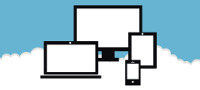 The Cloud File Storage system (BuddyDrive) is a simple cloud based file storage area. Each individual user has an area set aside for file storage as does each group (limits for each apply). Access controls are set by the respective owners or administrators. Additional information describing the basic system, typical and appropriate use, situations where other systems might be more appropriate and more can be found in the File Storage System How-To Guide.
The Cloud File Storage system (BuddyDrive) is a simple cloud based file storage area. Each individual user has an area set aside for file storage as does each group (limits for each apply). Access controls are set by the respective owners or administrators. Additional information describing the basic system, typical and appropriate use, situations where other systems might be more appropriate and more can be found in the File Storage System How-To Guide.
Galleries
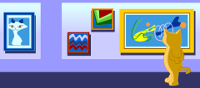 Galleries are used to store and display / render multimedia content such as images, music or video. Every member has a gallery area associated with their account and most groups also have their own gallery areas. The Galleries How-To Guide describes how to use and control access to gallery content.
Galleries are used to store and display / render multimedia content such as images, music or video. Every member has a gallery area associated with their account and most groups also have their own gallery areas. The Galleries How-To Guide describes how to use and control access to gallery content.
How to Create a New Group
Group creation is at the time of this writing restricted to the site administrator. We’re looking into ways where limited delegation of group creation can be transferred to users but this is not available yet. We’re not trying to restrict legit use of groups on the site but rather make sure we can make sure the site is not turned into a spamming platform. If you need a group to be created please drop a note to the site administrator and as long as it is broadly consistent with the intent of the site, we’ll be happy to create it for you.
Group Management
 After a new group is setup by the site administrator an invitation to join the group is sent to the member requesting the group be established. Once accepted this member will be promoted to Group Administrator where they have full control of the management and configuration of the group. There are three role types within every group: Member, Moderator and Administrator.
After a new group is setup by the site administrator an invitation to join the group is sent to the member requesting the group be established. Once accepted this member will be promoted to Group Administrator where they have full control of the management and configuration of the group. There are three role types within every group: Member, Moderator and Administrator.
Members are the normal users that contribute and are otherwise engaged in the group activity. They have no special privileges in the group but are able to post to that group’s forums as well as submit content to other parts of the group. When a user posts to a discussion forum of a public group they automatically become a member of that group.
Moderators have all the privileges of normal members but in addition they can edit, close, and delete any forum topic or post in the group. They can also edit and delete other kinds of content in other parts of the group.
Administrators have total control over the contents and settings of a group. This includes all the abilities of moderators as well as the ability to change group-wide settings (optional services, group type, name and invitation configuration), change the group photo (avatar) and cover image, manage group members, approve private group join requests and group deletion.
Role Management
 Group members can be assigned to different roles by only the Group Administrator. To adjust group roles the administrator needs to navigate to Manage -> Members from inside the group. The members will be sorted into either two group (if there are no moderators) or three (if a moderator has already been assigned). If there is only one administrator there will not be any options associated with this user. If there are more than one administrator the Demote to Member link will be shown for each administrator. The Moderators section should have the following links for each moderator: Promote to Admin and Demote to Member. The Members section will list the remaining group users and each user will have the following links: Kick & Ban, Promote to Mod, Promote to Admin and Remove from Group. The use for each of these should be self-explanatory.
Group members can be assigned to different roles by only the Group Administrator. To adjust group roles the administrator needs to navigate to Manage -> Members from inside the group. The members will be sorted into either two group (if there are no moderators) or three (if a moderator has already been assigned). If there is only one administrator there will not be any options associated with this user. If there are more than one administrator the Demote to Member link will be shown for each administrator. The Moderators section should have the following links for each moderator: Promote to Admin and Demote to Member. The Members section will list the remaining group users and each user will have the following links: Kick & Ban, Promote to Mod, Promote to Admin and Remove from Group. The use for each of these should be self-explanatory.
Invitation Configuration and Usage
All groups, regardless of type, can be be configured to allow various roles to be able to invite new users to the group. The Group Administrator sets this value to one of the following:
- All group members
- Group administrators and moderators
- Group administrators only
Open or public groups generally set this to all group members. Private groups can set this any way they wish but most tend to use one of the later two options. Hidden groups also can set this any way they wish but given their tighter security we envision that the Group administrator is the likely top choice. Classrooms setup as hidden groups for instance would under most circumstances not want to let students invite others into the class.
Custom Group Home Page
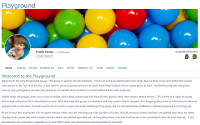 The default home page for newly created groups is empty. There are three sections listing the latest content (updates, topics, and gallery content). Many, if not most groups, prefer to have their own custom content displayed on their group home page as shown in the example here.
The default home page for newly created groups is empty. There are three sections listing the latest content (updates, topics, and gallery content). Many, if not most groups, prefer to have their own custom content displayed on their group home page as shown in the example here.
Due to a design limitation in the current system, group home pages can only be setup by the site administrator. We’re looking into this obvious shortcoming and hope to have a better solution in place in the future. In the meantime if you need a custom page for your site please design it in one of your blog pages and let us know when it is ready. We can then copy the content from there and build the new home page for you. More information on how to use and create content using the blogging system can be found in the Blogging How-To Guide.
Sample Usage Scenarios
Using the various group types, many different solutions can be devised depending on the individual needs of the group. Public groups are usually used for projects which require their work and activities to be seen by everyone, not just group members. Private groups are used when the actual group activity is restricted to only group members, but the existence and ability to request membership remains open. These groups are useful when it is necessary to have an open group, but restrict membership to only members actively working on a project and rejecting bad actors (such as spammers or other trouble makers). Hidden groups are totally private and their existence is not advertised. Membership to these groups is by invitation only. These are good for private workgroups between known members as well as many classroom settings.
Three projects are shown below illustrating a few of the many different ways groups can be used.
Class Collaboration (The Spider Lab)
The Spider Lab is a mock classroom for our test user Spiderman. The group is based on several actual hidden classrooms we have been using on this site for over a year now. We use the fictitious character Spiderman as we don’t want to infringe in the privacy of actual students using the site.
The Spider Lab is setup as a hidden group and is used as a one on one tutoring environment (just Spiderman and the tutor). It could also be used as a collaborative classroom with additional students just as easily by inviting more students to join. The group has it’s own private (hidden) forum, cloud storage, gallery, and collaborative document authoring areas. Membership in this group is by invitation only (group admin and moderators only) and it cannot be searched or indexed in the site group list.
Even though The Spider Lab is a totally isolated two-member group hidden from the rest of the site, it consists of same tools as the rest of the site. The only difference is that the environment is self-contained and hidden from all but the two members of the group. Even the existence of the group is hidden (the only way in is by direct admin or moderator invitation).
Screen shots of the home page and services are shown below:
Home Page
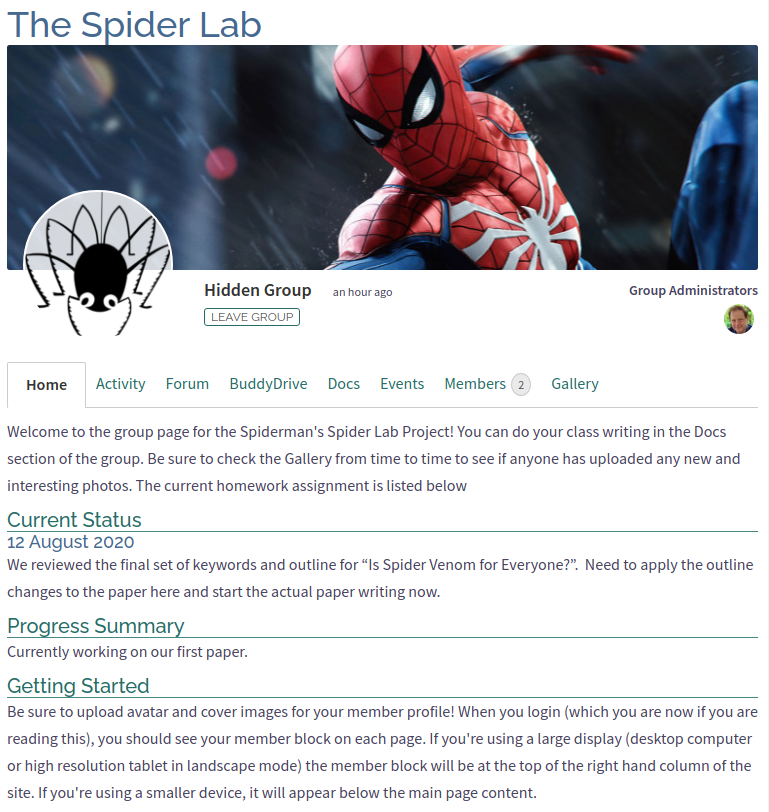
Documents
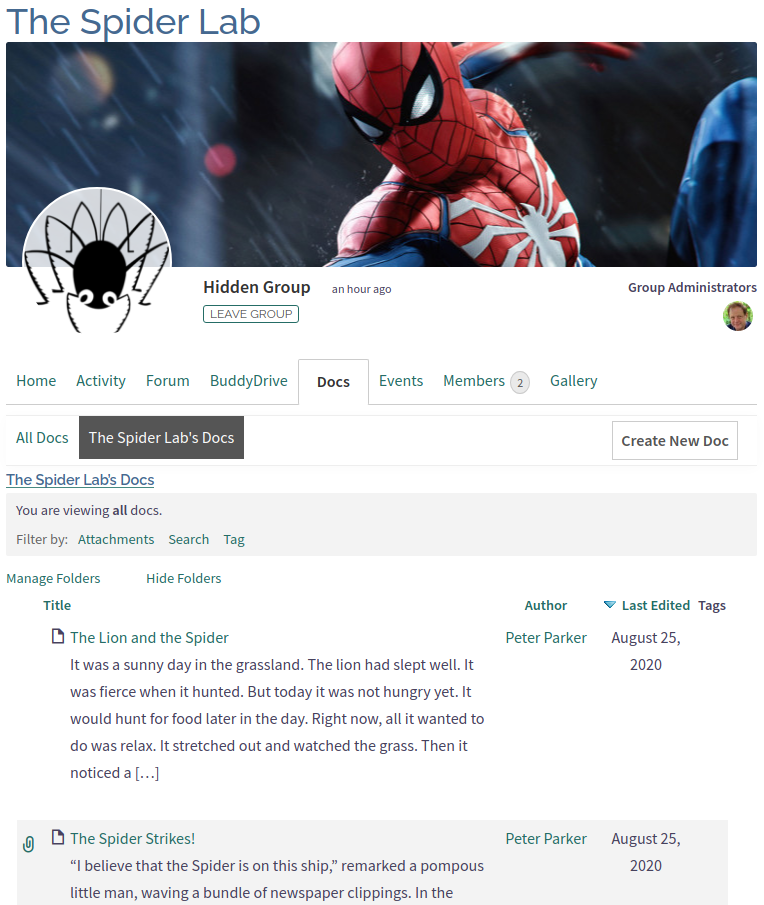
Forums
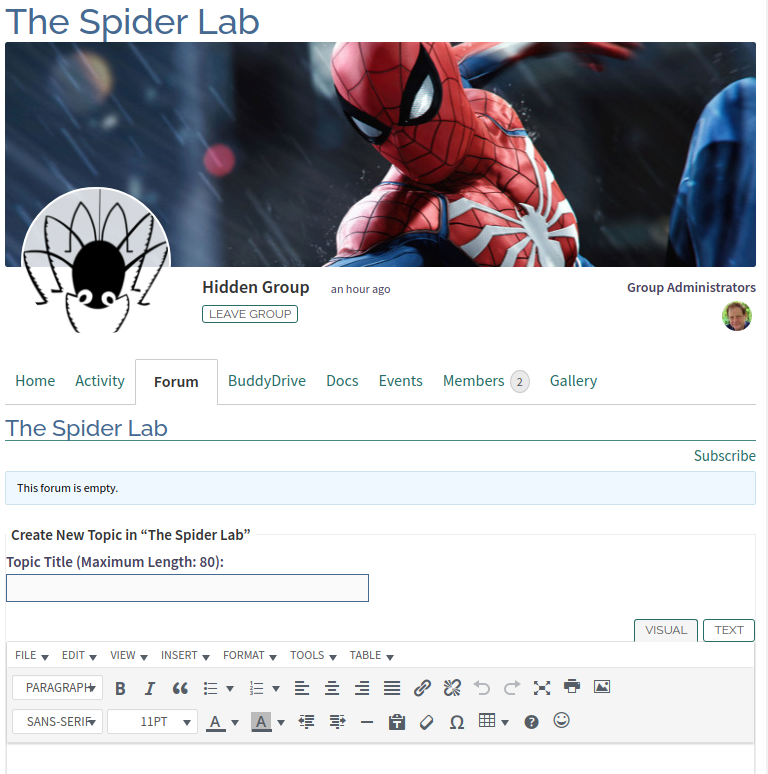
Cloud Storage (BuddyDrive)
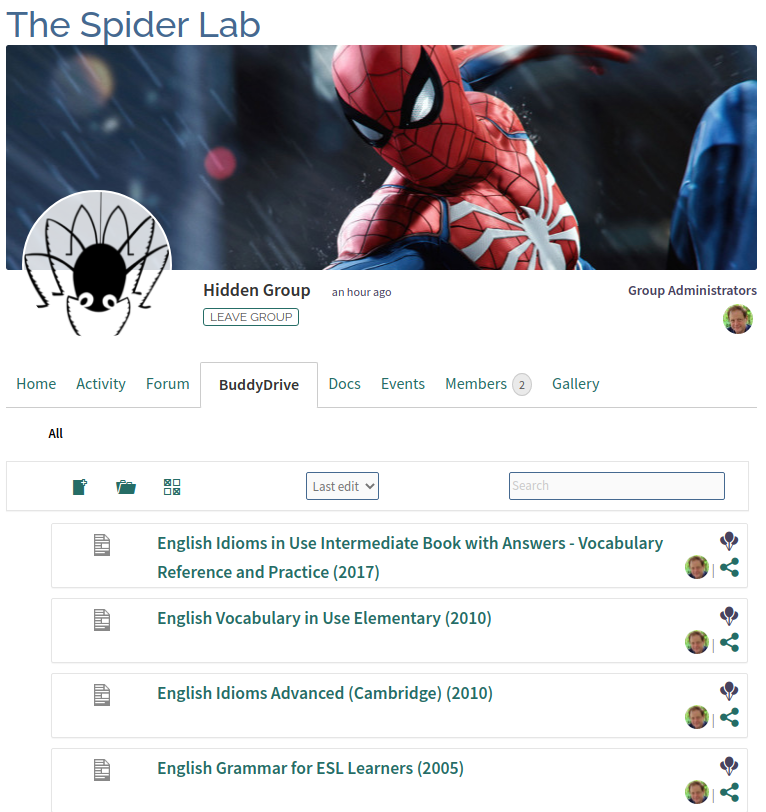
Gallery
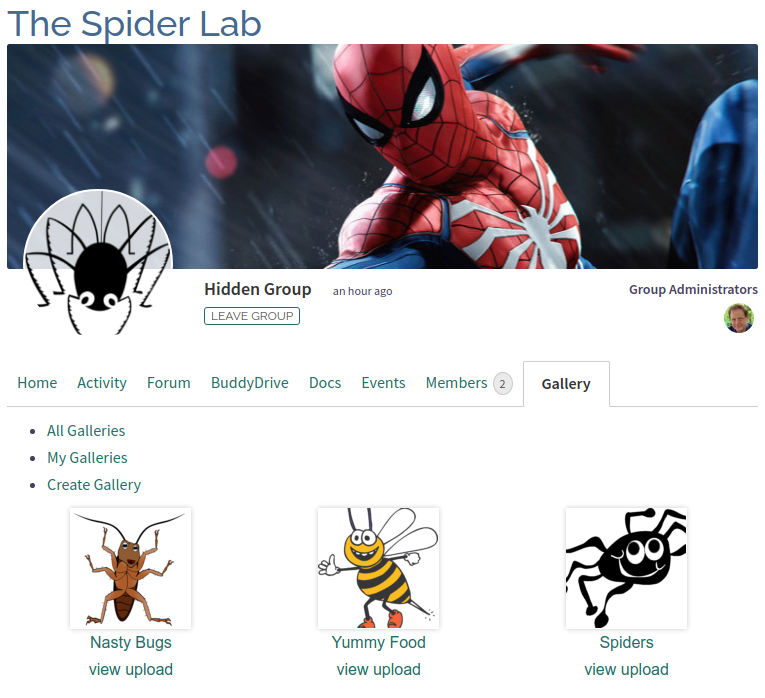
Private Groups (Eco-Travel)
Eco-Travel has been setup as a private group for members interested in setting up education tours and activities promoting environmentally friendly teaching, activities, and sharing of resources. The initial focus of this group is the establishment of tours for young learners to the Philippines to actively learn about marine biology, to see the coral ecosystem up close and personal, and to practice their English at the same time (many students are envisioned to be coming from countries where English is not the native language).
Eco-Travel is a private group with 2 administrators. Group invitations can be sent by any group member (they do not require admin or moderator approval). Both group admins get notified whenever action is needed in the group. The group is visible in the site-wide group list (https://teachers-network.com/groups/):
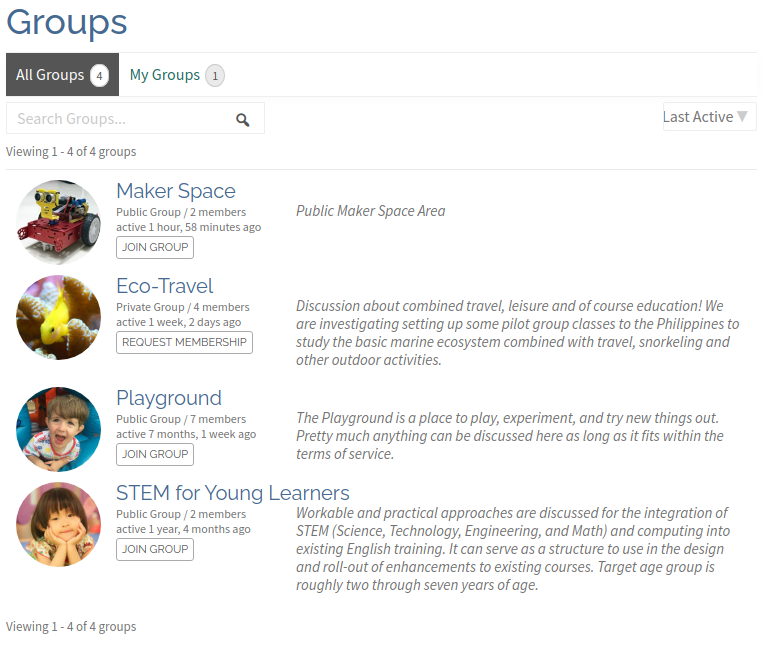
When the group is viewed by a non-member (Spiderman in our case), the following page is shown:
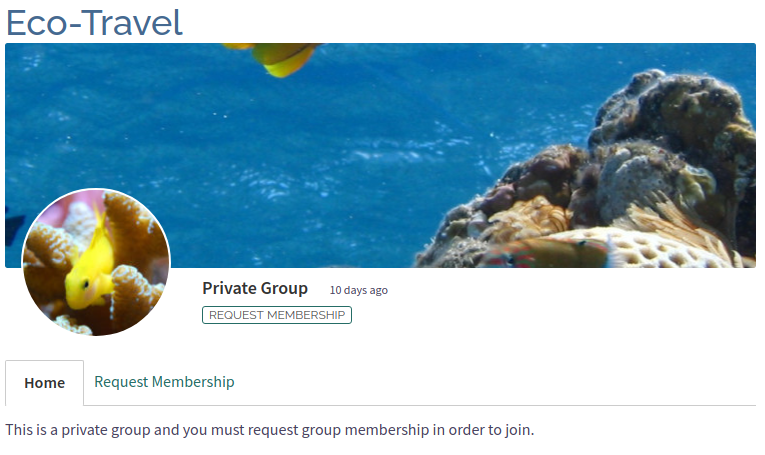
At this point our user Spiderman can either go away and look for other groups, or request to join. Selecting the Request Membership link brings up the following:
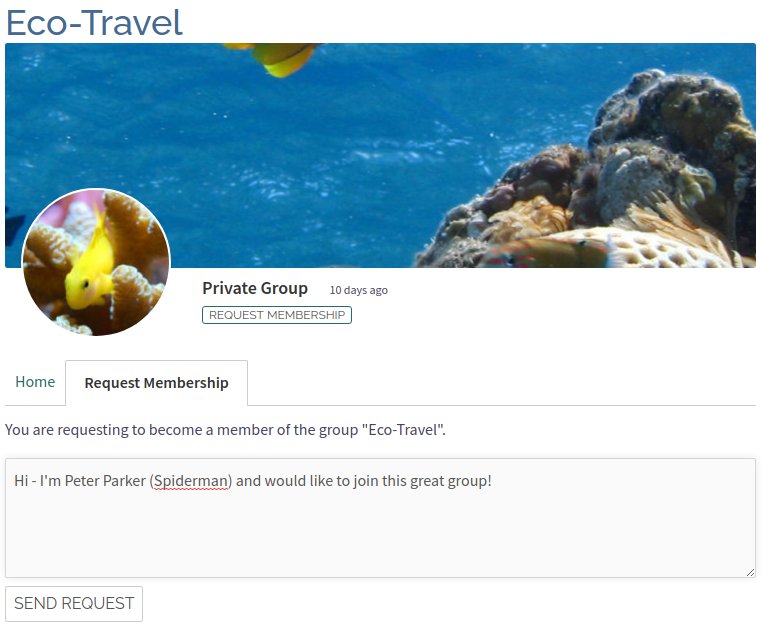
The text box can be used to send a personal message (optional) to the group admin. When ready to request membership simply click on SEND REQUEST. The group admin will be notified to either accept or reject the membership request. In our case the membership request was approved and a notification message sent back to Spiderman informing him of his new group membership. The next time he enters the group he sees the actual group content:
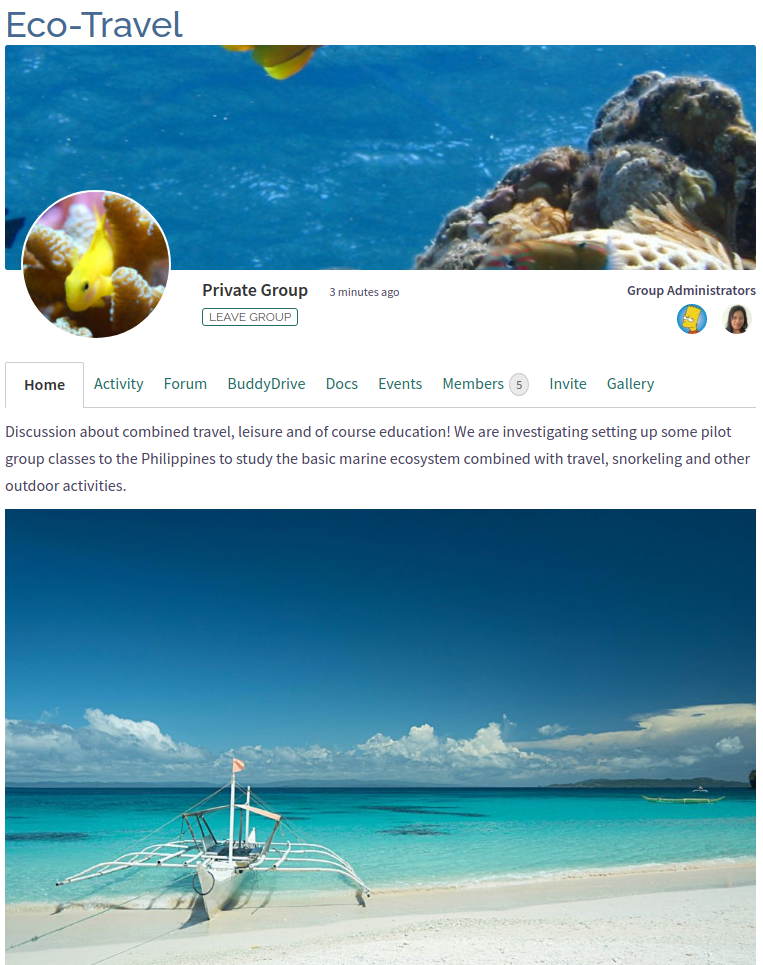
All the standard services have been enabled for this group (Forums, Documents, Cloud Storage and Galleries). Their use is identical to the hidden Spider Lab example above.
Public Workgroups (STEM for Young Learners)
The STEM for Young Learners focus is on workable and practical approaches for the integration of STEM (Science, Technology, Engineering, and Math) and computing into existing English training. It is meant to serve as a structure to use in the design and roll-out of enhancements to existing courses. The target age group is roughly two through seven years of age.
This group is setup as a public group as the information being shared or dealt with here might be of interest to some members of the educational community not familiar with Teachers Network. This allows the search engines to index the group and results to be presented in their search results. Invitations to join can be sent by any group member. Membership can also be directly requested through the system group listing. Unlike the private group example above (Eco-Travel), as this is a public group, membership requests do not need moderator approval and are immediately granted and applied.
When the group is accessed by a non-member, the group home page is visible and a link provided in the header to facilitate immediate group membership:
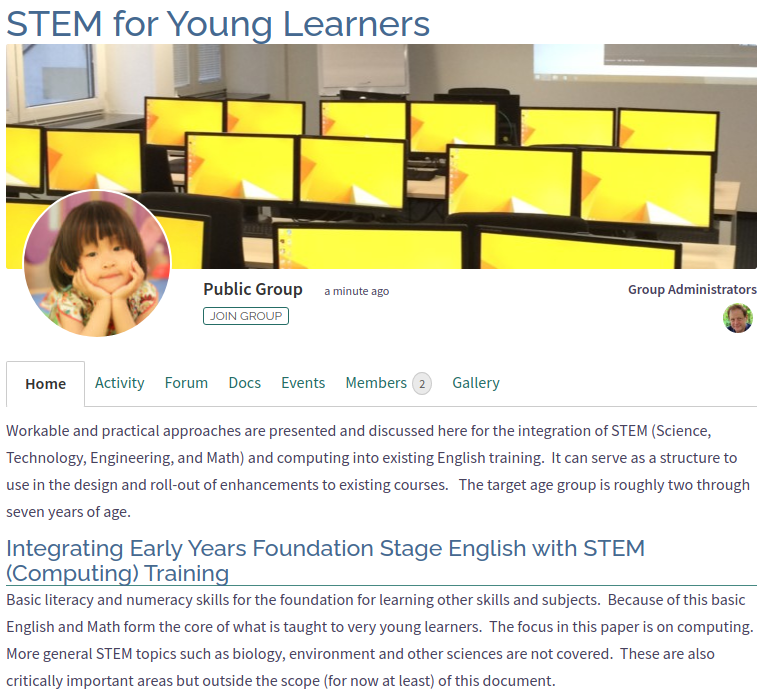
After joining the group, the BuddyDrive and Invite links become active and the member can contribute to any of the areas of the group.
Other Useful How-To Guides
- How-To Guide: Using The Site Editor
- How-To Guide: Blogging
- How-To Guide: Forums
- How-To Guide: Document System
- How-To Guide: File Storage System
- How-To Guide: Galleries
- How-To Guide: Setting Up A Member Home Page
- How-To Guide: Profile and Content Guidelines
- How-To Guide: User Account Settings
