How-To Guide: New User Registration
 Teachers Network is a new type of education site combining advanced collaboration tools, social networking, cloud file and document storage and sharing, and a wealth of public education related information. Every member has their own area of the site where they can work, collaborate with others, and publish. When members have a need to work as a team, special interest group areas can be setup where information can be shared, discussed, and published among the members.
Teachers Network is a new type of education site combining advanced collaboration tools, social networking, cloud file and document storage and sharing, and a wealth of public education related information. Every member has their own area of the site where they can work, collaborate with others, and publish. When members have a need to work as a team, special interest group areas can be setup where information can be shared, discussed, and published among the members.
Teachers Network members enjoy free access to all collaborative, social networking and public resources on this site. Members are free to upload and share documents, audio, video, pictures and discuss any topics of interest through groups, their individual member areas, and through the public forums. Members and group administrators control privacy for content they create or manage in their respective areas.
Note: paid premium services will eventually be offered which among other things will include larger file and document storage spaces.
What Information Do We Gather and Why?
One of the main objectives for Teachers Network is to provide the rich set of tools and features listed above (with more to follow later) all within a safe, family-oriented environment. Unfortunately there are a lot of bad actors signing up for free accounts who have no intention to behave by the rules, respect other members, or who engage in illegal activities. To combat against these undesirable outside influences we need to put in a few more controls in the registration process so that we can better filter out at least the more obvious problem signups. We have tried to minimize the impact on the registration process, however we still ended up with a few extra steps in the process that many other sites do not use. It is our hope and intention that this, combined with a more active monitoring of the site, will result in a better experience for our users.
The web registration page contains all the required fields needed. After registration additional information can be provided and used at the discretion of the user. Sensitive information such as the Date of Birth is by default not visible to other users (but can be made visible if desired by the user). More information on each of the required fields, together with how we use this information, can be found below. For a complete description of both the required and optional profile fields please see the How-To guide Account Settings.
Registration Process
The registration phase is made up of three phases:
| Web Signup | This is the first step where you choose a username, your full name as seen on the site, user role, email address, date of birth, and initial password. |
| Email Verification | After completing the web signup, an activation message will be sent to the email address you provided with an activation link for your new account. |
| Administrator Activation | After the email verification phase is complete your account will be ready to use, with the exception of the social networking and collaboration tools. A Teachers Network admin will review the registration, and finish the activation process. |
Web Signup
When you access the Teachers Network site for the first time you should see a Member Login block similar to the following:
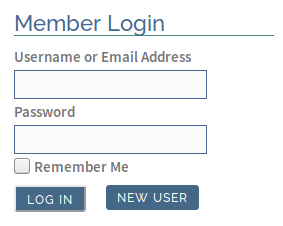
This block is normally located in the top of the right sidebar on the site. If you are using a mobile device such as a cellphone or tablet in a portrait orientation, the sidebar is relocated to the bottom of the page and the Member Login block can be found there.
To create a new account simply either click on the NEW USER button or go to https://teachers-network.com/register/. You will see a form similar to the following:
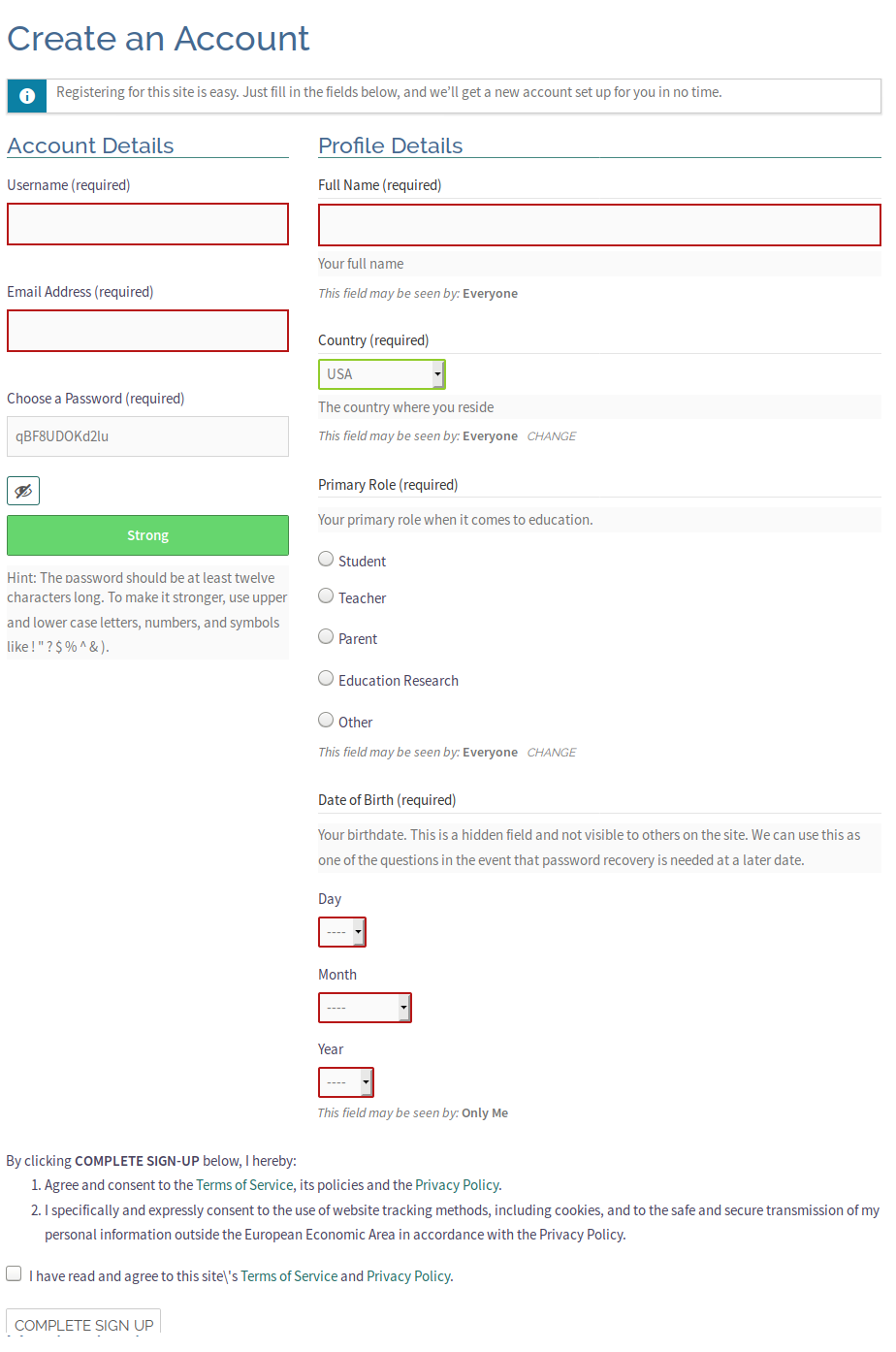
Each of the registration fields is described below:
Username
This is the account name which you will log into the system as. It is also used to identify you on the site and will be used to build web addresses for your personal pages. Usernames should not contain any spaces or punctuation characters (other than the underscore ‘_’). Characters should be limited to the western alphabet (a – z and numbers), lower case. Try to choose a name which is easy to remember and which can easily be related to yourself. Names based on your real name are the best however any name that is easy to remember is ok. Remember this will be how you login, and form part of your web address so shorter is better. Please note that offensive names, or those otherwise violating the Teachers Network Terms of Service will be deleted by the administrator during the administrator activation phase. As usernames must be unique, if you choose a name that is already taken, the system will prompt you to choose another.
Email Address
This is an email address where the system can communicate with you and must be a real email account you have access to. It will be used to send your account email verification message and occasional system messages (you can control what and how often you receive these). If you should forget your password and need to reset, this address is used to send your password reset instructions to. This information can be updated as needed and is private (not visible to other members).
Full Name
Your full name. This name will be used to identify posts you make as well as the human friendly name on your site home page. The best choice here is your actual full name as you want to be seen by others. If you don’t use your actual name, then it should still be something that can be used to identify you, and conform to the site Terms of Service.
Country
This is the country you consider to be home. It does not have to be where you currently reside. This should be an accurate representation of where you consider home as future enhancements to the site are envisioned to provide location specific content in some cases. The default setting for this field is for it to be visible to everyone, but this can be changed either at registration time or anytime in the future.
Primary Role
This is what role you have as it relates to education. It is understood that many people fit into multiple roles so just pick whichever you think best applies. This information helps Teachers Network better understand the makeup of the users so have a better idea which new services might be most useful. This information by default is set to be visible to everyone, but can be changed either at registration time or anytime in the future.
Date of Birth
This is your birthdate and should be your real birthday. While we may internally use this information to better understand the makeup of the Teachers Network members at a later date, the main purpose is as a challenge question during password recovery or other interactions with Teachers Network Admin where we need to confirm your identity. If you choose a bogus date of birth, chances are that you will not remember the fake date creating problems later should you need human assistance. This field by default is set to private (not visible to the world) but can be changed by the member if desired. We strongly recommend keeping this field hidden to protect your privacy.
Choose a Password
This is where you choose your initial password. Guidelines for password selection are provided on the form. Your password can be changed at any time and we recommend regular updates. It is also best if you choose a password that is unique to this site.
Important: the Teachers Network authentication system at login time checks username/password values against known stolen account data from other sites. If a match is found your account will be put on hold until the problem is resolved. This is actually a good thing as you will know what account name and password combination have been made public. We strongly recommend in this case to not only change your Teachers Network password but ALL accounts on other sites you use where you provide the same credentials.
After filling in all the required fields you need to agree to the Terms of Service and Privacy Policy for the site. After clicking on the agreement box simply click on COMPLETE SIGN UP to finish the Web Registration phase.
Email Verification
After completing the web registration phase, an account activation message will be sent to the email address provided. This will include the instructions and link necessary to complete the user registration.
System Message
You should receive a message in your mailbox similar to the following:
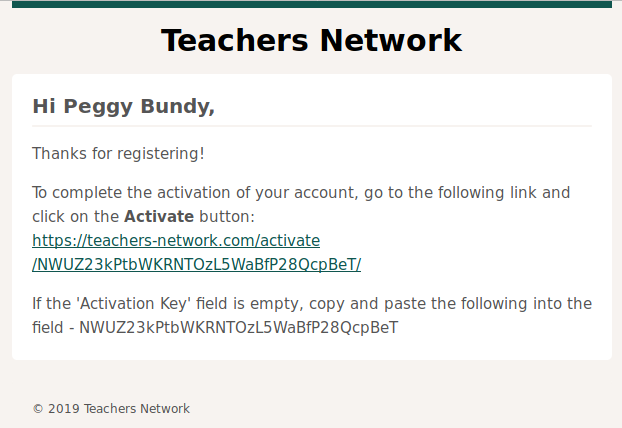
Click on the ACTIVATE to enable your account. This will enable all functions except for the social media and collaboration tools (these become active upon administrator activation). You should see a screen like to following to indicate successful member activation:


Your account is now ready to use! Just login using the account name and password you set. You will first see your home screen, which be similar to the following:
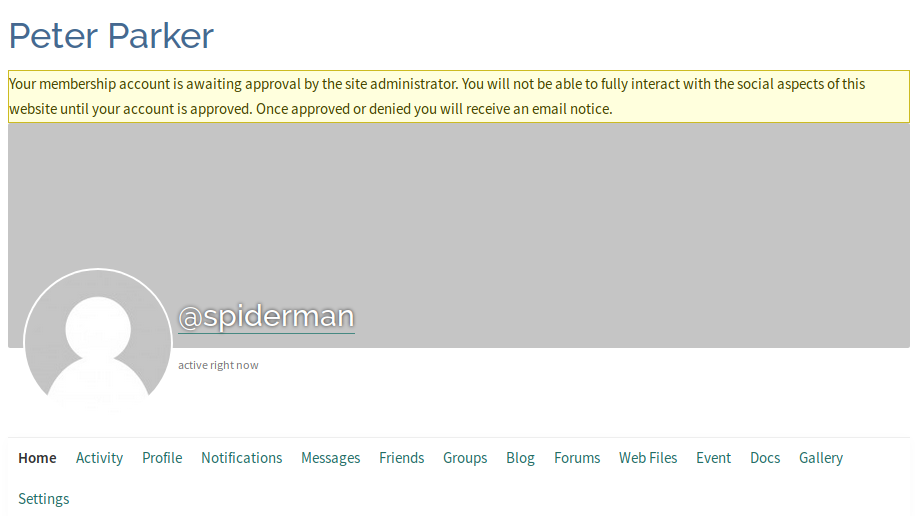
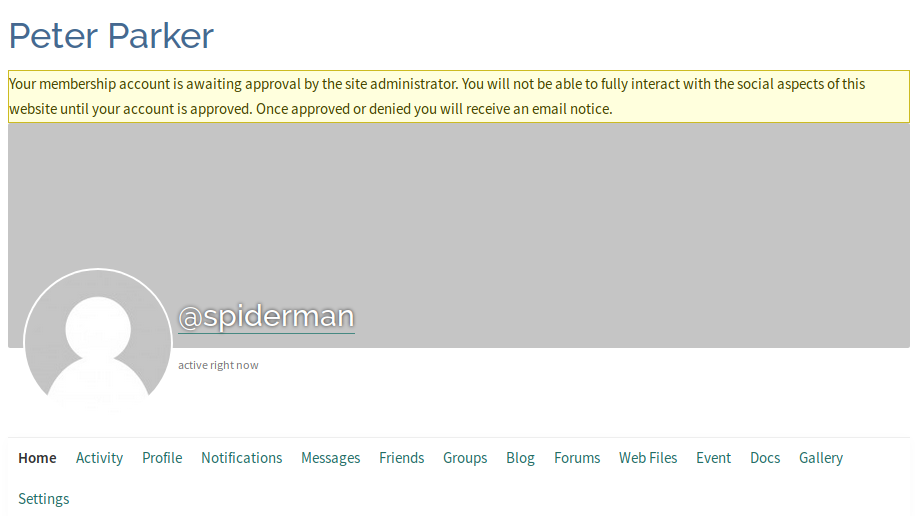
The top of the page should have a light yellow highlighted box indicating
Your membership is awaiting approval by the site administrator. You will not be able to fully interact with the social aspects of this website until your account is approved. Once approved or denied you will receive an email notice.
This just means that the administrator activation has yet to be done. You still have full access to your account and most areas of the site. This would be a good time to upload a cover photo and a profile photo to personalize your account. See the How-To guides Profile Guidelines and Account Settings for detailed information on how to upload these photos and other optional profile settings.
Administrator Activation
At this point all member registration tasks have been completed. All that is left is for a Teachers Network administrator to review the account and perform the final activation. Normally these go through with no problem, as long as none of the Terms of Service have been violated. The admin is performing a human screening to filter out potential problem accounts (see the top of this page) before they become active and potentially disrupt or damage the site. After the account has been successfully reviewed it will be activated and you will receive an email message indicating this. If there was a problem with the account a message will be sent to your account to indicate the reason and how to resolve it. In the very unusual situation where the account has been flagged as definitely criminal or abusive in nature, the account will be silently removed from the system with no email notifications sent.
