Workstations and Accessories Catalog

Most Teachers Network ECE courses require access to a properly configured Linux workstation. This can be a problem for beginning ECE students who are unable to build and configure their own machines. Schools often face similar problems as their staff may not have specific Linux expertise, and more times than not don’t have the time or other resources to devote to workstation procurement, build, configuration and test. Teachers Network solves these problems by providing inexpensive custom built to order workstations for students, schools and districts based on their individual requirements. Each machine is configured and fully tested prior to final packaging and shipping. All that has to be done is to plug them in and run through the first boot wizard.
For advanced students wanting to build the fastest and most capable workstation who also have the financial resources and expertise to devote to this, good workstations can be built from either new or surplus standard PC’s. We are planning a How-To Guide later this year covering basic Linux installation on traditional x86 based computers.
All Teachers Network workstations come with the following:
- Raspberry Pi Model 3B+ or 4B computer
- Computer Case
- High performance memory (microSD or M.2 SATA SSD) pre-loaded and tested with the selected operating system
- Customer selected power Adapter
Additional accessories such as cables, adapters, power supplies, replacement TF cards, wireless keyboard and mouse combinations, USB hubs and others can be bundled into each package as needed (see below). Everything except the monitor can be bundled in each package making deployment quick and worry free. These solutions scale well especially for schools needing to put together a computerized classroom or classrooms as well as students wanting to get to work from home with a minimum of fuss. They have the added advantage of consuming very low power (less than 20W for the computer).
Table of Contents
- Workstation Configuration Options
- Accessories
Workstation Configuration Options
 All Teachers Network standalone workstations are built to customer specifications. Components and software are tested before shipping. Options include:
All Teachers Network standalone workstations are built to customer specifications. Components and software are tested before shipping. Options include:
- Raspberry Pi Computer Type
- Computer Case Type
- Local file storage in the form of either a TF (microSD) card or M.2 SATA SSD
- Operating System Selection (Raspberry Pi OS, Twister or Ubuntu MATE 64)
- Power adapter type
Note: we are looking into how we can assist schools and other institutions to incorporate low cost computers into either new or existing school networks, including as diskless workstations (no local microSD or M.2 SATA SSD needed). We hope to be able to offer the first of these solutions by the end of 2021. If you need this type of solution sooner let us know and we will try to adjust our schedules to accommodate your needs.
Raspberry Pi Computer
 The Raspberry Pi computers are a series of small inexpensive single-board-computers (SBC’s) developed by the Raspberry Pi Foundation in the United Kingdom. All Raspberry Pi 3 and 4 computers use an ARM based system on a chip (SOC). Standard maximum clock speeds vary from 1.2 GHz on the 3B to 1.5GHz on the 4B. All boards have built-in WiFi and Bluetooth. All boards support Gigabit Ethernet starting with the 3B+. Memory is hard wired into the board with capacities of 1GB for the 3B+ and configurations of 2GB, 4GB and 8GB available for the Pi 4B series. Retail pricing for the 3B+, the 2GB, 4GB and 8GB models is (in US Dollars) 35 / 35 / 55 / 75.
The Raspberry Pi computers are a series of small inexpensive single-board-computers (SBC’s) developed by the Raspberry Pi Foundation in the United Kingdom. All Raspberry Pi 3 and 4 computers use an ARM based system on a chip (SOC). Standard maximum clock speeds vary from 1.2 GHz on the 3B to 1.5GHz on the 4B. All boards have built-in WiFi and Bluetooth. All boards support Gigabit Ethernet starting with the 3B+. Memory is hard wired into the board with capacities of 1GB for the 3B+ and configurations of 2GB, 4GB and 8GB available for the Pi 4B series. Retail pricing for the 3B+, the 2GB, 4GB and 8GB models is (in US Dollars) 35 / 35 / 55 / 75.
Raspberry Pi 3B+
 The Pi 3B+ is one of the most inexpensive options for low end systems. The board has been in production for several years and has proven to be very stable. It’s 1GB onboard memory however does limit what desktop software can run. Unfortunately some of the new newer operating system options such as Twister and Ubuntu MATE 64 will not run on this machine. The mainstream Raspberry Pi OS however does run well on both the 3B and 3B+ boards. These boards are generally easy to find with no known shortages. They run a bit cooler than the Pi 4 models which can be important for some projects.
The Pi 3B+ is one of the most inexpensive options for low end systems. The board has been in production for several years and has proven to be very stable. It’s 1GB onboard memory however does limit what desktop software can run. Unfortunately some of the new newer operating system options such as Twister and Ubuntu MATE 64 will not run on this machine. The mainstream Raspberry Pi OS however does run well on both the 3B and 3B+ boards. These boards are generally easy to find with no known shortages. They run a bit cooler than the Pi 4 models which can be important for some projects.
Please note that the 3B+ and the 2GB 4B boards are priced the same (USD 35 SRP). For desktop computing while the 3B+ with Raspberry Pi OS is a stable and usable solution, we prefer the 4B as it is faster, provides double the main memory, and offers additional operating system options at the same price point. At the time of this writing (August, 2021) it is almost impossible to find the 2GB 4B boards as they are sold out worldwide. We’re told that the chip shortage due to the COVID extended lockdowns is the main reason for this. Once this situation stabilizes and prices and availability return to normal we expect for the 2GB 4B model to take over the role of the best low cost workstation board. Until that time however the 3B+ continues to provide a stable working solution.
Raspberry Pi 4B
 The Raspberry Pi 4B are the latest in the Raspberry Pi series. They are faster than the 3B models and come in much larger memory configurations. The low end 4B model comes with 2GB of main memory – double that of the 3B models. Other memory configurations include the 4GB and 8GB models. Modern desktop computing typically require more memory than what the original Raspberry Pi was designed for. All 4B models can run Raspberry Pi OS as well as Twister OS with no problems. Twister OS runs well on the 2GB model, however our recommendation would be to pair it with the 4GB or 8GB model for traditional desktop environments. We have been running Ubuntu MATE 64 in-house as our main desktops for over a year now on the 8GB boards and have had no problems with the hardware. We have yet to test Ubuntu MATE 64 on lower memory machines but plan to do this later this year.
The Raspberry Pi 4B are the latest in the Raspberry Pi series. They are faster than the 3B models and come in much larger memory configurations. The low end 4B model comes with 2GB of main memory – double that of the 3B models. Other memory configurations include the 4GB and 8GB models. Modern desktop computing typically require more memory than what the original Raspberry Pi was designed for. All 4B models can run Raspberry Pi OS as well as Twister OS with no problems. Twister OS runs well on the 2GB model, however our recommendation would be to pair it with the 4GB or 8GB model for traditional desktop environments. We have been running Ubuntu MATE 64 in-house as our main desktops for over a year now on the 8GB boards and have had no problems with the hardware. We have yet to test Ubuntu MATE 64 on lower memory machines but plan to do this later this year.
Computer Case Options
Aside from the obvious need to protect the single board computers from outside elements (water, dirt, metal objects, etc), the case thermal characteristics make a huge difference. We currently offer the standard Raspberry Pi red and white case for the model 3B’s and a choice of three combined passive and active cooled cases from Argon40 for the Raspberry Pi 4B’s.
Raspberry Pi Standard Case (Pi 3B)
 The Raspberry Pi 3B, while a cooler running machine than the 4B, can still get quite hot under heavy load. The standard red and white plastic case provides good protection for the Raspberry Pi 3 as well as easy access to the GPIO pins for hardware integration projects. The case is easy to work with and can be assembled and disassembled easily. Teachers Network adds additional heat sinks to the Raspberry Pi 3 models to increase the heat dissipation from the board. While there is no active cooling with this case it is easy to remove the top cover for better heat dissipation and/or GPIO and other cable management needs.
The Raspberry Pi 3B, while a cooler running machine than the 4B, can still get quite hot under heavy load. The standard red and white plastic case provides good protection for the Raspberry Pi 3 as well as easy access to the GPIO pins for hardware integration projects. The case is easy to work with and can be assembled and disassembled easily. Teachers Network adds additional heat sinks to the Raspberry Pi 3 models to increase the heat dissipation from the board. While there is no active cooling with this case it is easy to remove the top cover for better heat dissipation and/or GPIO and other cable management needs.
Argon Poly+ Case (Pi 4B)
![]() The Argon Poly+ case is a small inexpensive case similar in size to the standard Raspberry Pi cases. The case cover and bottoms are vented and incorporate active cooling with an included heat sink and fan assembly. The plastic case has performed very well in our temperature tests under stress. The Pi connectors are present at the back and side of the unit. The case is roomy enough to accommodate most standard Pi HATs (add-on boards). This is an excellent budget case that offers a good combination of passive and active cooling while at the same time providing simple GPIO access.
The Argon Poly+ case is a small inexpensive case similar in size to the standard Raspberry Pi cases. The case cover and bottoms are vented and incorporate active cooling with an included heat sink and fan assembly. The plastic case has performed very well in our temperature tests under stress. The Pi connectors are present at the back and side of the unit. The case is roomy enough to accommodate most standard Pi HATs (add-on boards). This is an excellent budget case that offers a good combination of passive and active cooling while at the same time providing simple GPIO access.
Argon One V2 (Pi 4B)
 The Argon One V2 is a metal case combining excellent passive and active cooling elements for the Pi 4. The case acts as a huge heat sink to passively cool the computer. A software controlled CPU fan is included inside the case to provide additional cooling when temperatures rise above pre-set limits. A software cofigurable on-off switch is provided. One of the nicest features of this case is the way the side connections to the Pi 4 have been brought to the back of the case making desktop cable management much easier and cleaner. The microHDMI connectors on the Pi 4 are converted into 2 back facing full HDMI connectors, allowing the use of standard M-M HDMI cables. The case cooling is excellent and the case presents a clean and professional look on the desktop.
The Argon One V2 is a metal case combining excellent passive and active cooling elements for the Pi 4. The case acts as a huge heat sink to passively cool the computer. A software controlled CPU fan is included inside the case to provide additional cooling when temperatures rise above pre-set limits. A software cofigurable on-off switch is provided. One of the nicest features of this case is the way the side connections to the Pi 4 have been brought to the back of the case making desktop cable management much easier and cleaner. The microHDMI connectors on the Pi 4 are converted into 2 back facing full HDMI connectors, allowing the use of standard M-M HDMI cables. The case cooling is excellent and the case presents a clean and professional look on the desktop.
Argon One M.2 (Pi 4B)
 The Argon One M.2 case for the Raspberry Pi 4 is an Argon One V2 case with an upgraded base. The new base connects one of the Pi 4 USB 3.0 ports to an M.2 SATA SSD drive. M.2 SATA SSD drives run about 4 – 5x faster than the fastest microSD card and are several times more durable. They are typically available in sizes from 250GB and up, although it is still possible to get some 128GB versions. The price per GB at the 128GB size is about the same between the two, however the M.2 SATA SSD’s are a much better value at 256GB and larger capacities.
The Argon One M.2 case for the Raspberry Pi 4 is an Argon One V2 case with an upgraded base. The new base connects one of the Pi 4 USB 3.0 ports to an M.2 SATA SSD drive. M.2 SATA SSD drives run about 4 – 5x faster than the fastest microSD card and are several times more durable. They are typically available in sizes from 250GB and up, although it is still possible to get some 128GB versions. The price per GB at the 128GB size is about the same between the two, however the M.2 SATA SSD’s are a much better value at 256GB and larger capacities.
File Storage Memory – TF (microSD) Cards and M.2 SATA SSD
 File storage memory is where the operating system, applications and all user files are locally stored. For standalone machines not on a network, this represents the main file storage for a machine. The choice of memory type is crucial to the performance and reliability of the machine. It is just as important as the main computer as this is where the computer gets all its instructions and files to work with.
File storage memory is where the operating system, applications and all user files are locally stored. For standalone machines not on a network, this represents the main file storage for a machine. The choice of memory type is crucial to the performance and reliability of the machine. It is just as important as the main computer as this is where the computer gets all its instructions and files to work with.
There are two types of memory that we can use with the Pi’s. TF or microSD are small cards that plug directly into the Pi motherboard. These types of cards are common in many consumer electronics devices such as cameras, cellphones, media players and many more. They are easy to find and fit into the Pi’s with no additional space requirements. The other type of memory is M.2 SATA Solid State Drives (SSDs). These require a special adaptor such as what is found in the Argon One M.2 case. They are a bit more difficult to install however they can run up to 5x faster than the fastest microSD card and are several times more durable (will last longer). In smaller systems (64GB or less) microSD cards are the logical choice as these systems tend to be cost driven. For systems with 128GB or more storage the M.2 SATA drives are more effective (performance, durability and cost) than their microSD counterparts.
Special Considerations for TF (microSD) Cards
TF, or microSD cards were originally designed for use with devices such as cameras, cellphones and media players. When used in these types of devices memory is often written once and read many times. Update frequencies are low resulting in relatively few writes and/or erasures to data on the drive.
 TF (microSD) cards have limits on the number of times the cells can be erased and re-written. This is a property of all NAND flash technology and is present in all microSD cards and many M.2 SATA drives. Read frequency has little effect on the memory regardless of the number reads. Write or erase operations on the other hand slightly degrade the NAND flash every time they are performed, reducing the expected lifetime of the drive. Manufacturers indicate the expected lifetime of their products in terms of TBW, or Total Terrabytes Written. We have two problems with this. The first is that most microSD manufacturers keep this number secret and second there is no way to monitor write usage on most cards. A few of the “high endurance” microSD cards from SanDisk and Samsung (the top two manufacturers) list TBW, but they are less than half what similarly priced M.2 SATA drives offer.
TF (microSD) cards have limits on the number of times the cells can be erased and re-written. This is a property of all NAND flash technology and is present in all microSD cards and many M.2 SATA drives. Read frequency has little effect on the memory regardless of the number reads. Write or erase operations on the other hand slightly degrade the NAND flash every time they are performed, reducing the expected lifetime of the drive. Manufacturers indicate the expected lifetime of their products in terms of TBW, or Total Terrabytes Written. We have two problems with this. The first is that most microSD manufacturers keep this number secret and second there is no way to monitor write usage on most cards. A few of the “high endurance” microSD cards from SanDisk and Samsung (the top two manufacturers) list TBW, but they are less than half what similarly priced M.2 SATA drives offer.
So how can this affect me? It all depends on how you use your workstation. Lightly loaded machines which do not do a lot of writes to the main file system, and which do not run too many programs at the same time (avoid swapping) can run for years without problems. We have Raspberry Pi 3B and 3B+ machines in our datacenter which have been running non-stop for the past four years without any problems. BUT, they do not do any local logging and their use of the file system is minimal. Small workstations which are not stressed work fine. On the other hand, we have some 8GB 4B machines running dual 4K monitors, 5 sets of virtual desktops, and browsers with 20 – 40 open tabs while also acting as a local file server. YouTube videos and other media players (mp3 and mp4) are often run. These tend to run out of memory fast resulting in heavy write access to a swap partition. Memory on these systems sometimes lasts less than six months.
For systems expected to be under medium to heavy load we recommend use of the M.2 SATA memory rather than the microSD. They can be a bit more expensive, but not by much, while providing much better performance and durability.
Please note that manufacturer memory speeds can be misleading. Published memory speeds relate to SEQUENTIAL read and write speeds of large files. This is what you might get when reading or writing video content. Most workstation memory access is random in nature and involves much smaller chunks of data. The best metric for our use are the 4K random read/write data. These numbers are always MUCH less than the sequential read/write numbers provided by the manufacturer and are seldom officially published. In the memory descriptions below we list both the manufacturer provided specifications and when available the random read/write numbers provided by independent testers (with links to the data).
SanDisk Extreme microSD
![]() The SanDisk Extreme line are affordable high performance cards. Over the years they consistently come out near the top of the consumer ratings for price, performance and reliability. They have been the main cards used for the past five years in both our datacenter and workstation builds. For normal write workloads we have not had any problems with the cards. We recently used them in a high end workstation build (8GB Pi 4) resulting in heavy write demands on the cards. In this scenario the cards failed after just a few months of use. Other than this high demand use scenario our experiences have all been positive.
The SanDisk Extreme line are affordable high performance cards. Over the years they consistently come out near the top of the consumer ratings for price, performance and reliability. They have been the main cards used for the past five years in both our datacenter and workstation builds. For normal write workloads we have not had any problems with the cards. We recently used them in a high end workstation build (8GB Pi 4) resulting in heavy write demands on the cards. In this scenario the cards failed after just a few months of use. Other than this high demand use scenario our experiences have all been positive.
Current SanDisk Extreme boards are rated at 160MB/s sequential read and 90MB/s sequential write speeds (A2). Random 4K read/write specifications are not available at this time. TBW figures are not provided by SanDisk. Retail pricing for the 64GB/128GB/256GB boards comes in at 16/26/42 USD.
SanDisk Extreme Pro microSD
 SanDisk Extreme Pro cards are the top rated memory in the SanDisk line. They are rated at 170MB/s sequential read and 90MB/s sequential write (A2). Random 4K read/write specifications are not available at this time. TBW figures are not provided by SanDisk. Retail pricing for the 64GB/128GB/256GB boards are 22/40/73 USD. We suspect that these boards are made to higher standards than the Extreme line, but nothing that we can find from SanDisk can either confirm or deny this suspicion. Given the marginal improvement in their published specifications compared with almost doubling of the retail cost it is hard to recommend these cards for general use. Pricing for the larger boards are significantly higher than the M.2 SATA SSD options presented below making this a niche solution.
SanDisk Extreme Pro cards are the top rated memory in the SanDisk line. They are rated at 170MB/s sequential read and 90MB/s sequential write (A2). Random 4K read/write specifications are not available at this time. TBW figures are not provided by SanDisk. Retail pricing for the 64GB/128GB/256GB boards are 22/40/73 USD. We suspect that these boards are made to higher standards than the Extreme line, but nothing that we can find from SanDisk can either confirm or deny this suspicion. Given the marginal improvement in their published specifications compared with almost doubling of the retail cost it is hard to recommend these cards for general use. Pricing for the larger boards are significantly higher than the M.2 SATA SSD options presented below making this a niche solution.
WD Green M.2 SATA SSD
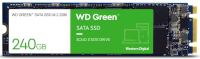 The WD Green M.2 SATA SSD’s are Western Digital’s entry level M.2 SATA drive. They are low cost and consume very little power. We have found WD product quality over the years to be generally very good. The Green lines of their other products however have not been as reliable as their mainstream counterparts.
The WD Green M.2 SATA SSD’s are Western Digital’s entry level M.2 SATA drive. They are low cost and consume very little power. We have found WD product quality over the years to be generally very good. The Green lines of their other products however have not been as reliable as their mainstream counterparts.
Sequential reads are rated at 540 MB/s and sequential writes at 430 MB/s. Random 4K read speeds are 37K IOPS and writes are 63K IOPPS. These are several orders of magnitude faster than any microSD card can reach. TBW numbers for this drive are 40T / 80 for the 120GB / 240GB drives. Retail pricing for the 120GB/240GB/480GB drives is 30/35/50 USD.
These drives are a huge step up in performance over any microSD solution and depending on the storage capacity can be cheaper. TBW numbers are on the low side but should be sufficient for most casual to medium use users. They come with a three year “limited” warranty which reflects the lower TBW rating.
More information on both the Green and Blue WD M.2 drives can be found at WD Green Spec Sheet (WD, German), WD SSD Buyers Guide – Blue, Red, Black, Green & Gold Difference (NAS Compares) and Western Digital Introduces WD Blue And WD Green SSDs (AnandTech).
WD Blue M.2 SATA SSD
 The WD Blue line is WDs main commercial line of M.2 SATA SSDs. Pricing is a bit higher than the Green drives, but so is performance and endurance. The Blue drives start at 250GB and for our use we are only comparing their 250GB and 500GB drives (they also come in 1TB and 2TB sizes). Given the current retail pricing we believe that the 256GB model may be phased out soon. Sequential reads on the drives are 560 MB/s and sequential writes are 530 MB/s. Random 4K reads are 95K IOPS and random writes are 82K IOPS. TBW for the 250GB/500GB drives is 100/200. The increased TBW numbers are reflected in the 5-year “limited” warranty.
The WD Blue line is WDs main commercial line of M.2 SATA SSDs. Pricing is a bit higher than the Green drives, but so is performance and endurance. The Blue drives start at 250GB and for our use we are only comparing their 250GB and 500GB drives (they also come in 1TB and 2TB sizes). Given the current retail pricing we believe that the 256GB model may be phased out soon. Sequential reads on the drives are 560 MB/s and sequential writes are 530 MB/s. Random 4K reads are 95K IOPS and random writes are 82K IOPS. TBW for the 250GB/500GB drives is 100/200. The increased TBW numbers are reflected in the 5-year “limited” warranty.
Current retail pricing (as of August 2021) is 57/55 for the 250GB/500GB drives. Yes, the smaller drive is actually more expensive which is why we suspect it may be on it’s way out.
If you are looking for a quality drive of 500GB or more the WD Blue is the best of the two options here and represents a good value for the price. If you need higher endurance drive, WD also has a Red line with much higher TBW numbers.
Operating System Selection
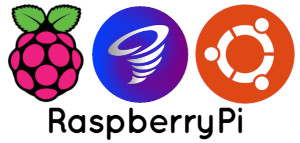 Operating systems are system software that manage hardware, applications and provide services to programs and users. Common operating systems for mobile devices include Android and iOS. Popular desktop and server operating systems include Microsoft Windows, macOS and Linux. Teachers Network workstations all depend on Linux as the main operating system. There are several variations to choose from including Raspberry Pi OS, Twister and Ubuntu MATE 64.
Operating systems are system software that manage hardware, applications and provide services to programs and users. Common operating systems for mobile devices include Android and iOS. Popular desktop and server operating systems include Microsoft Windows, macOS and Linux. Teachers Network workstations all depend on Linux as the main operating system. There are several variations to choose from including Raspberry Pi OS, Twister and Ubuntu MATE 64.
Raspberry Pi OS
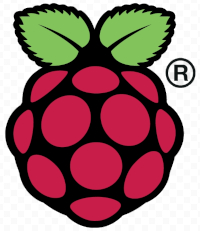 Rasberry Pi OS is the official operating system supported by the Raspberry Pi Foundation. It is specifically designed to work well with the Raspberry Pi 3 and 4 model computers. The desktop version which we include uses the PIXEL desktop environment. This is a n LXDE based window manager highly optimized for Raspberry Pi OS. It runs well on all versions of the Raspberry Pi, including the 1GB model 3B and 3B+. The pros about this operating system is that it is highly optimized and stable running on machines as small as the 3B. The cons are that the user interface looks a bit dated and does not come with many of the features other more modern desktops include.
Rasberry Pi OS is the official operating system supported by the Raspberry Pi Foundation. It is specifically designed to work well with the Raspberry Pi 3 and 4 model computers. The desktop version which we include uses the PIXEL desktop environment. This is a n LXDE based window manager highly optimized for Raspberry Pi OS. It runs well on all versions of the Raspberry Pi, including the 1GB model 3B and 3B+. The pros about this operating system is that it is highly optimized and stable running on machines as small as the 3B. The cons are that the user interface looks a bit dated and does not come with many of the features other more modern desktops include.
Twister OS
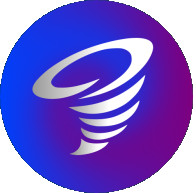 Twister OS is an operating system and desktop environment running on top of Raspberry Pi OS and the XFCE desktop environment. The Twister user interface is among the best of any system we have tested. There are themes that emulate many of the Microsoft Windows and macOS environments as well as traditional Linux desktops making it easy for new users to sit down and use the system right away. Our testing on a 4GB Pi 4 in dual full HD display mode has been flawless and without any problems. Memory utilization is low to moderate and we feel this would make a very reasonable classroom computer for most uses. The pros about this operating system is the user interface selection and ease of use. The only negative we can find is that it only runs on the Pi 4’s. If you are running with Pi 3’s, the only real choice for a desktop environment is Raspberry Pi OS.
Twister OS is an operating system and desktop environment running on top of Raspberry Pi OS and the XFCE desktop environment. The Twister user interface is among the best of any system we have tested. There are themes that emulate many of the Microsoft Windows and macOS environments as well as traditional Linux desktops making it easy for new users to sit down and use the system right away. Our testing on a 4GB Pi 4 in dual full HD display mode has been flawless and without any problems. Memory utilization is low to moderate and we feel this would make a very reasonable classroom computer for most uses. The pros about this operating system is the user interface selection and ease of use. The only negative we can find is that it only runs on the Pi 4’s. If you are running with Pi 3’s, the only real choice for a desktop environment is Raspberry Pi OS.
Ubuntu MATE 64
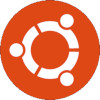 The Raspberry Pi 3 and 4 computers use 64-bit ARM processors. For compatibility with older Raspberry Pi models the Raspberry Pi OS is a 32-bit operating system. It runs well on both 32-bit and 64-bit architectures but the 32-bit versions cannot take advantage of the wider datapath in the new processors. Programs running on a 64-bit operating system with applications compiled for 64-bit use run faster. In some cases the difference in speed can be 2x or more. Ubuntu MATE 64 is a native 64-bit operating system running the MATE desktop.
The Raspberry Pi 3 and 4 computers use 64-bit ARM processors. For compatibility with older Raspberry Pi models the Raspberry Pi OS is a 32-bit operating system. It runs well on both 32-bit and 64-bit architectures but the 32-bit versions cannot take advantage of the wider datapath in the new processors. Programs running on a 64-bit operating system with applications compiled for 64-bit use run faster. In some cases the difference in speed can be 2x or more. Ubuntu MATE 64 is a native 64-bit operating system running the MATE desktop.
Both Raspberry Pi OS and Twister OS are 32-bit operating systems and run very well. Most users will be unable to notice the difference in speed. We have not had an opportunity to do side by side stress testing however we suspect under more demanding loads the Ubuntu 64-bit native operating system (with corresponding applications) should perform better.
The MATE desktop is a time proven professional and clean looking desktop. For our daily use (and we live on our computers) this is our preferred desktop. But to be honest it is a hard call between Twister and MATE. The deciding factor for most will simply be which one feels better for them. Pros for Ubuntu MATE 64 include a clean modern desktop will most applications running in 64-bit native mode. Cons include slightly higher memory usage and application availability. Most apps available for the other operating systems run fine with one notable exception. At the time of this writing the Scratch 3 Desktop application is only available on Raspberry Pi OS and Twister OS.
Power Adapters
 Clean power is crucial to the proper operation of any computer. The Pi 3’s were notorious to being sensitive to low power conditions and the Pi 4’s require more power. The Pi 3B computers get power through a microUSB connection and require a power source capable of providing a clean 5.1V at 2.5A. The Pi 4’s use a USB type C connector and require 5.1V at 3A DC. Both Pi types claim to be able to provide up to 2.1A to devices connected by USB. It is our experience that high current draw devices such as USB connected hard drives should be connected through a powered USB hub so as to not pull too much power.We have used various types of power adapters over the years with varying results. The cheap over the counter type of plugin adapters with their own connected power cable have been very hit and miss. Some have worked well while others either had high failure rates and/or did not provide the necessary power. We then shifted over to only using the official Raspberry Pi Power adapters in at least our datacenter work. We’ve had no problems with these, however they are a bit bulky near the plug which can cause problems with some power strips.
Clean power is crucial to the proper operation of any computer. The Pi 3’s were notorious to being sensitive to low power conditions and the Pi 4’s require more power. The Pi 3B computers get power through a microUSB connection and require a power source capable of providing a clean 5.1V at 2.5A. The Pi 4’s use a USB type C connector and require 5.1V at 3A DC. Both Pi types claim to be able to provide up to 2.1A to devices connected by USB. It is our experience that high current draw devices such as USB connected hard drives should be connected through a powered USB hub so as to not pull too much power.We have used various types of power adapters over the years with varying results. The cheap over the counter type of plugin adapters with their own connected power cable have been very hit and miss. Some have worked well while others either had high failure rates and/or did not provide the necessary power. We then shifted over to only using the official Raspberry Pi Power adapters in at least our datacenter work. We’ve had no problems with these, however they are a bit bulky near the plug which can cause problems with some power strips.
We have also used standard USB power chargers. These require an additional USB-A to either micro USB or USB-C cable to deliver the power to the unit. Many over the counter cables of this type do not have thick enough cable in them to support the necessary current resulting in either intermittent problems or a permanent failure situation. Quality USB chargers paired with cables capable of handling at least 3A work fine.
Official Raspberry Pi Power Adapters
 The official Raspberry Pi power adapters are excellent power sources. We’ve had no problems with any that we have used. Our only concerns are that they tend to be a bit bulky (as many of the traditional adapters are) and can can cause overlap with other connectors on some power strips. They also tend to be a bit pricier than other solutions. There are two types of official adapters – the 2.5A micro USB adapter for the Pi 3’s and the 3.0A USB-C adapter for the Pi 4’s.Both adapters come in a choice of either black or white. The Pi 3 adapters come with interchangeable heads and can be used anywhere in the world. The plug configuration for the Pi 4 models come in 4 configurations (not interchangeable).
The official Raspberry Pi power adapters are excellent power sources. We’ve had no problems with any that we have used. Our only concerns are that they tend to be a bit bulky (as many of the traditional adapters are) and can can cause overlap with other connectors on some power strips. They also tend to be a bit pricier than other solutions. There are two types of official adapters – the 2.5A micro USB adapter for the Pi 3’s and the 3.0A USB-C adapter for the Pi 4’s.Both adapters come in a choice of either black or white. The Pi 3 adapters come with interchangeable heads and can be used anywhere in the world. The plug configuration for the Pi 4 models come in 4 configurations (not interchangeable).
Other Power Options
 We are in the process of evaluating a new power adapter capable of providing at least 3A at 5.1V. This is a newer solid state adapter also capable of QC 3.0. While the quick charge capability is not needed for the Pi’s it is an indication that the device can handle higher current. The unit is small and light and when paired with a proper USB power cable seems to work well with the Pi 4 and anything else we’ve hooked up to it. Its small size makes it easy to use with almost any power strip and it costs less than the official power adapters. The main concern we have is that we still have extensive testing to do with this, especially in terms of long term durability. When we have a solution we are confident with it will be included here.
We are in the process of evaluating a new power adapter capable of providing at least 3A at 5.1V. This is a newer solid state adapter also capable of QC 3.0. While the quick charge capability is not needed for the Pi’s it is an indication that the device can handle higher current. The unit is small and light and when paired with a proper USB power cable seems to work well with the Pi 4 and anything else we’ve hooked up to it. Its small size makes it easy to use with almost any power strip and it costs less than the official power adapters. The main concern we have is that we still have extensive testing to do with this, especially in terms of long term durability. When we have a solution we are confident with it will be included here.
Accessories
 The workstation configuration section above describes options to build the computer to the needs of the school and/or students. To actually start to use the computer it will have to be hooked up to a monitor, keyboard and mouse. Depending on how the system is to be used, accessories such as a USB hub, USB audio adapter and display cables and adapters may be needed. Few things are more frustrating than getting in a new computer only to find out that you need to spend a day or two scrounging around for all the little bits and pieces needed to actually use it. Our intent here is to make the job of specifying and acquiring all the pieces necessary to start using the new system or systems as simple as possible. We work with customers to define what they need and then build workstation bundles, including any necessary accessories, so that they can go from box to working system in the shortest time possible.
The workstation configuration section above describes options to build the computer to the needs of the school and/or students. To actually start to use the computer it will have to be hooked up to a monitor, keyboard and mouse. Depending on how the system is to be used, accessories such as a USB hub, USB audio adapter and display cables and adapters may be needed. Few things are more frustrating than getting in a new computer only to find out that you need to spend a day or two scrounging around for all the little bits and pieces needed to actually use it. Our intent here is to make the job of specifying and acquiring all the pieces necessary to start using the new system or systems as simple as possible. We work with customers to define what they need and then build workstation bundles, including any necessary accessories, so that they can go from box to working system in the shortest time possible.
Display / Monitor Cables and Adapters
 Raspberry Pi boards attach to monitors through their HDMI ports. The 3B computers have a single standard (full) size HDMI connector while the 4B has two micro HDMI ports available. If you are using either the 3B+ or a 4B with one of the Argon One cases you will need a standard male HDMI cable (or adapter) on the computer side of the connection. If you’re using the Argon Poly+ case or a 4B without a case you need to connect to the computer using a male micro HDMI connector. If your monitor has HDMI ports, then all that is needed is a cable (HDMI or micro HDMI) to standard male HDMI on the monitor side. If you are connecting to an older monitor that has a VGA connector, an micro HDMI or HDMI to VGA converter will be needed.
Raspberry Pi boards attach to monitors through their HDMI ports. The 3B computers have a single standard (full) size HDMI connector while the 4B has two micro HDMI ports available. If you are using either the 3B+ or a 4B with one of the Argon One cases you will need a standard male HDMI cable (or adapter) on the computer side of the connection. If you’re using the Argon Poly+ case or a 4B without a case you need to connect to the computer using a male micro HDMI connector. If your monitor has HDMI ports, then all that is needed is a cable (HDMI or micro HDMI) to standard male HDMI on the monitor side. If you are connecting to an older monitor that has a VGA connector, an micro HDMI or HDMI to VGA converter will be needed.
HDMI and MicroHDMI to VGA Converters
 If your monitor or monitors only connect through a VGA connector (most older monitors) you will need an adapter to convert between VGA and either HDMI or microHDMI. These are simple and inexpensive converters which makes it possible to easily attach legacy monitors. Just be sure to check which size you need for the HDMI connector (see the description above). Adapters can be ordered in either white or black colors.
If your monitor or monitors only connect through a VGA connector (most older monitors) you will need an adapter to convert between VGA and either HDMI or microHDMI. These are simple and inexpensive converters which makes it possible to easily attach legacy monitors. Just be sure to check which size you need for the HDMI connector (see the description above). Adapters can be ordered in either white or black colors.
MicroHDMI to HDMI (M-M) Cable
 If the connection size on the Raspberry Pi is micro HDMI and you need to connect to a standard HDMI monitor, a special cable is needed. MicroHDMI to HDMI cables connect a male microHDMI connector on one side to a regular full size male HDMI connector on the other. No additional converters are needed.
If the connection size on the Raspberry Pi is micro HDMI and you need to connect to a standard HDMI monitor, a special cable is needed. MicroHDMI to HDMI cables connect a male microHDMI connector on one side to a regular full size male HDMI connector on the other. No additional converters are needed.
Replacement File Storage Memory
Occasionally it may be necessary to replace the file storage memory. Teachers Network provides operating system images for free download which can be easily flashed. Some customers find the downloading, unpacking and flashing of new memory to either be a bit challenging or hard to justify in terms of time. We can provide pre-flashed memory if needed. Contact us for more information.
USB Audio Adapter
 All Raspberry Pi boards include a standard audio jack for connecting speakers or headphones. Audio configuration can at times be tricky but works both through HDMI as well as the audio jack (it has to be configured one way or another and HDMI is the default). The audio quality is average, but not great for listening to music or other content needing reasonable fidelity. Teachers Network offers a simple USB to audio adapter that well with all the supported operating systems. In addition to increased fidelity it also includes an audio input jack making it possible to attach a microphone to the system (not supplied).
All Raspberry Pi boards include a standard audio jack for connecting speakers or headphones. Audio configuration can at times be tricky but works both through HDMI as well as the audio jack (it has to be configured one way or another and HDMI is the default). The audio quality is average, but not great for listening to music or other content needing reasonable fidelity. Teachers Network offers a simple USB to audio adapter that well with all the supported operating systems. In addition to increased fidelity it also includes an audio input jack making it possible to attach a microphone to the system (not supplied).
USB Hubs
 The Raspberry Pi 3 and 4 computers both come with 4 USB connectors on the back of the board. The Pi 3 has 4 USB 2 ports while the Pi 4 comes with 2 USB 2 and 2 USB 3 ports. For systems using the Argon One M2 case to connect an SSD, the number of available USB 3 ports is reduced to 1. As the USB connectors usually face to the back of the unit, frequent use of the ports is inconvenient. A solution is to use a USB hub attached to one of the available ports (preferably an unused USB 3 port) allowing for simple expansion of the ports making them easier to access. USB hubs are common and can be picked up at most computer dealers or online. We are currently testing an attractive and inexpensive USB 3.0 hub to use with the Pis. More information will be provided here after our testing is complete.
The Raspberry Pi 3 and 4 computers both come with 4 USB connectors on the back of the board. The Pi 3 has 4 USB 2 ports while the Pi 4 comes with 2 USB 2 and 2 USB 3 ports. For systems using the Argon One M2 case to connect an SSD, the number of available USB 3 ports is reduced to 1. As the USB connectors usually face to the back of the unit, frequent use of the ports is inconvenient. A solution is to use a USB hub attached to one of the available ports (preferably an unused USB 3 port) allowing for simple expansion of the ports making them easier to access. USB hubs are common and can be picked up at most computer dealers or online. We are currently testing an attractive and inexpensive USB 3.0 hub to use with the Pis. More information will be provided here after our testing is complete.
Wireless Keyboard / Mouse Combinations
 A USB keyboard and mouse needs to be connected for all workstation use. Any combination of wired / wireless keyboard and mouse should work fine. For our use we prefer wireless keyboard / mouse combinations both for the lack of wires as well as the need to only use a single available USB 2 port. We are considering offering a wireless keyboard and mouse combination (Logitech). We’ll include more on this here as our plans firm up.
A USB keyboard and mouse needs to be connected for all workstation use. Any combination of wired / wireless keyboard and mouse should work fine. For our use we prefer wireless keyboard / mouse combinations both for the lack of wires as well as the need to only use a single available USB 2 port. We are considering offering a wireless keyboard and mouse combination (Logitech). We’ll include more on this here as our plans firm up.
